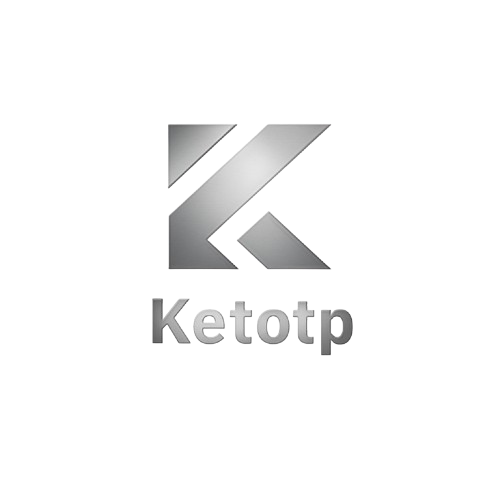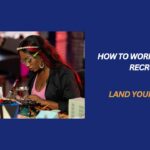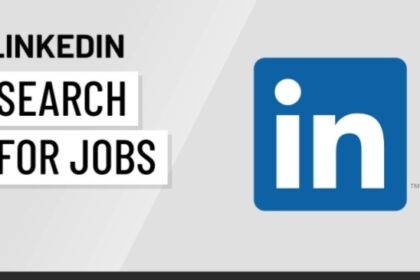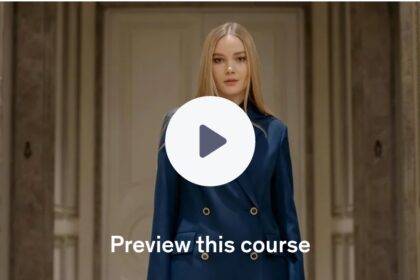If your Android phone has been feeling sluggish, freezing during app usage, or you simply want to free up some storage space without deleting important files or data, clearing the cache can help. But here’s the challenge: how do you clear cached data without losing your app preferences, logins, or saved progress?
This comprehensive guide walks you through how to clear cache on Android devices safely.
We’ll break it down by device types, Android versions, and app categories—ensuring you walk away with more space and a smoother device experience, without losing anything critical.
Understanding What Cache Is (and What It Isn’t)
What Is Cached Data?
Cached data is temporary storage used by apps and the Android system to speed up load times and improve performance. Think of it like your phone remembering where the doors are in your house so it doesn’t need to “search” for them every time. Images, scripts, and files that are frequently used get stored for quick access.
Does Clearing Cache Delete Personal Data?
No. Clearing the cache does not delete your photos, app data, saved passwords, or game progress. It only removes temporary files that are recreated automatically when needed. Clearing data, however, is another story entirely (and should be avoided unless you intend to reset the app).
Why Clear Cache on Android?
1. Fix App Crashes and Freezes
Apps like Instagram, TikTok, or Chrome can misbehave due to corrupted cache files. Clearing the cache can resolve these glitches without reinstalling the app.
2. Free Up Storage Space
Some apps like Spotify or YouTube accumulate hundreds of MBs of cache over time. Clearing this junk can reclaim valuable storage space.
3. Improve Performance
Old cache can slow down your phone over time. Regular clearing helps maintain optimal speed and responsiveness.
4. Fix Sync or Login Issues
Cache can interfere with app syncing or cause login loops. Clearing the cache often resolves these problems without deleting your account info.
Method 1: Clear Cache for Individual Apps (Safe & Recommended)
Step-by-Step:
- Open Settings on your Android device
- Tap on Apps or Apps & notifications
- Select See all apps
- Choose the app you want to clear cache for (e.g., Facebook)
- Tap Storage & cache
- Tap Clear cache
Pro Tip: Avoid tapping “Clear Storage” unless you want to reset the app entirely.
When to Use This:
- App is behaving erratically
- App is taking up too much space
- You don’t want to affect other apps
Method 2: Use Device Maintenance or Storage Tools (Samsung, Xiaomi, OnePlus)
Most modern Android phones have built-in tools to clean cache safely. Here’s how to use them:
Samsung (One UI):
- Go to Settings > Battery and Device Care
- Tap Storage
- Use the Clean Now button to clear cached files system-wide
Xiaomi (MIUI):
- Open the Security app
- Tap Cleaner
- Review and confirm what files to delete
OnePlus (Oxygen OS):
- Open Settings > Storage
- Tap on Cache Data
- Confirm deletion
These tools are safe and optimized to avoid deleting critical app data.
Method 3: Clear Cache from Recovery Mode (Advanced Users Only)
If your device is freezing or won’t boot properly, wiping the cache partition from recovery mode can help.
Warning: This is safe but should be done carefully. Always back up data.
Steps:
- Turn off your device
- Hold Power + Volume Up (or Volume Down for some models)
- Navigate with volume keys and select Wipe Cache Partition
- Confirm and reboot
This method clears system-level cache without touching personal data.
Common Misconceptions About Cache Clearing
- My login info will be lost. False. Cache doesn’t include saved logins.
- Apps will stop working. False. They may take a second longer to load initially.
- I need third-party cleaner apps. Not true. Most of these are unnecessary and can do more harm than good.
- I should clear cache daily. Nope. Only do it when you notice issues or storage warnings.
When Should You NOT Clear Cache?
- Right after installing an app (it hasn’t built cache yet)
- If your device is running fine and has enough storage
- If you depend on an app with offline data (e.g., maps, music)
In such cases, clearing cache might cause the app to redownload data, consuming bandwidth.
Best Practices to Manage Cache Long-Term
Enable Auto Storage Management (If Available):
Some Android versions have smart storage tools to auto-clear old cache.
Use Lite Versions of Apps:
Apps like Facebook Lite or Messenger Lite generate less cache.
Reboot Your Device Weekly:
Helps flush temporary system caches and free up RAM.
Monitor Storage:
Use Settings > Storage regularly to check which apps are hoarding space.
Final Thoughts: Use Cache to Your Advantage
Cache is not your enemy—it’s your phone’s way of staying quick and responsive. But when that cache grows stale or bloated, knowing how to safely clear it can make all the difference.
By following the steps outlined above, you can clean up your Android device without risking your data, logins, or app settings. Think of it as a quick digital spring cleaning. Your phone will thank you.
Found this helpful? Bookmark this guide and share it with someone who’s constantly fighting for storage space.
Ready for more smart Android hacks? Stay tuned for our next tech tip.