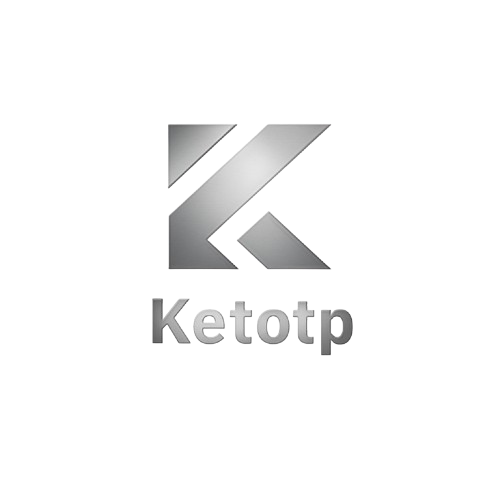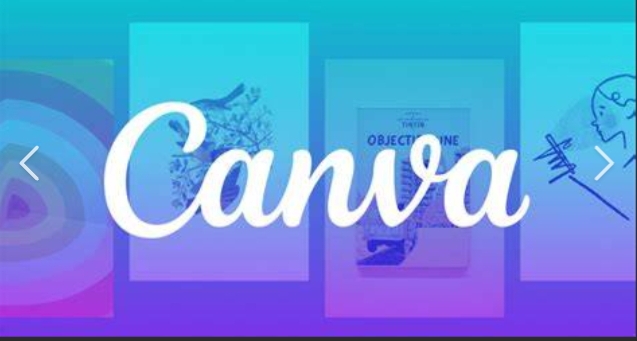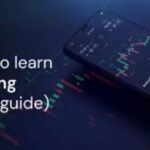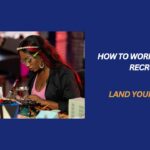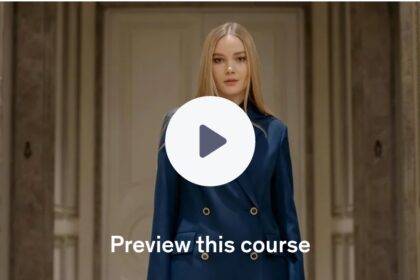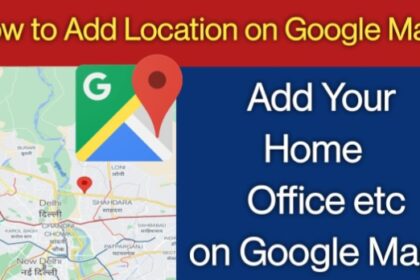Creating a compelling CV and portfolio is critical in today’s job market. With recruiters spending only seconds scanning resumes, the design and presentation of your application materials matter just as much as the content. Canva, a user-friendly graphic design platform, offers powerful tools to help professionals craft visually appealing CVs and portfolios without needing prior design experience.
This guide walks you through step-by-step instructions on using Canva to build a professional-grade CV and portfolio that stand out.
Why Use Canva for CVs and Portfolios?
Before diving into the how-to, it’s important to understand why Canva is an excellent tool for this task:
-
Pre-designed templates: Canva offers thousands of resume and portfolio templates created by professional designers.
-
Customization: You can easily tailor layouts, fonts, colors, and visuals to match your personal brand or the job you’re targeting.
-
Drag-and-drop interface: No need for advanced design skills; everything is intuitive and beginner-friendly.
-
Cloud-based platform: Your designs are saved online and accessible from anywhere.
-
Export options: Download in multiple formats including PDF (print-ready), JPG, PNG, or share via direct link.
Step 1: Sign Up or Log In to Canva
Start by creating an account at www.canva.com, or log in if you already have one. You can use your email address, Google account, or Apple ID to sign up. The free version of Canva offers everything needed to create a professional CV and portfolio, although Canva Pro unlocks more templates and branding tools you can get if free click here.
Step 2: Choose a Resume or Portfolio Template
After logging in:
-
Type “Resume” or “Portfolio” in the search bar on Canva’s homepage.
-
Browse through the available templates.
-
Filter options by style (modern, minimalist, creative, professional).
-
Select a template that aligns with your industry and personal branding.
Tip: Choose a layout that emphasizes readability and structure. For most corporate jobs, avoid overly artistic formats that may detract from clarity.
Step 3: Customize Your CV Template
With your selected resume template open:
Replace Placeholder Text
-
Add your full name and professional title.
-
Update the summary section with a concise, compelling introduction.
-
Input your work experience, education, certifications, and skills.
Adjust Fonts and Colors
-
Stick to professional font styles like Lato, Open Sans, or Roboto.
-
Use a neutral or brand-matching color palette. Canva allows easy color changes for every element.
Insert Icons or Graphics
-
Use subtle icons for contact details, social media, or section dividers.
-
Avoid overusing graphics unless applying to a creative field like design or marketing.
Add Hyperlinks
-
Include clickable links to your LinkedIn profile, website, or digital portfolio.
-
Ensure links are working before exporting.
Step 4: Build a Portfolio Page in Canva
If you’re creating a portfolio, the process is similar:
-
Search for “Portfolio” templates.
-
Select one that complements your resume design for visual consistency.
-
Add pages for:
-
Project summaries
-
Screenshots, mockups, or documents
-
Case studies or outcomes
-
Skills/tools used
-
Client testimonials (if applicable)
-
Customization Tips:
-
Include 3–5 quality projects rather than too many examples.
-
Each portfolio item should follow a clear format: project title, role, objective, process, result.
Step 5: Organize and Finalize Your Design
Once both your resume and portfolio are ready:
-
Ensure consistency across fonts, alignment, colors, and spacing.
-
Use Canva’s “Position” and “Align” tools for clean formatting.
-
Proofread thoroughly — errors in your CV can discredit even the best design.
-
Consider feedback from a colleague or mentor before finalizing.
Step 6: Export and Share
Click the “Download” button in the top-right corner and choose:
-
PDF (Print): Best for uploading or printing.
-
PDF (Standard): For email or online sharing.
-
PNG/JPG: If you need images for online portfolios or LinkedIn posts.
Canva also lets you share directly with a unique URL or embed into a personal website.
Additional Tips for Success
-
Tailor each CV: Customize the resume design and content for each role or client pitch.
-
Keep it concise: Ideally, limit your resume to one page and your portfolio to 4–6 pages.
-
Use keywords: Optimize your CV text with industry-specific terms for ATS (Applicant Tracking Systems).
-
Backup: Store a copy of your resume and portfolio in Google Drive or Dropbox for easy access.
Final Thoughts
Using Canva to build a resume and portfolio allows professionals to combine visual impact with compelling content. Whether you’re applying for a job, freelance gig, or pitching to clients, your application documents reflect your personal brand. With Canva’s flexibility and ease of use, you can create materials that communicate your qualifications and style with professionalism and polish.
Leverage Canva not just as a design tool, but as a strategic asset in your career development toolkit.