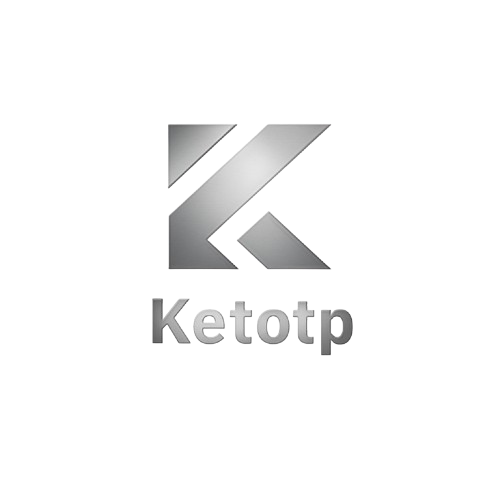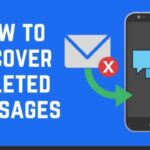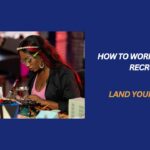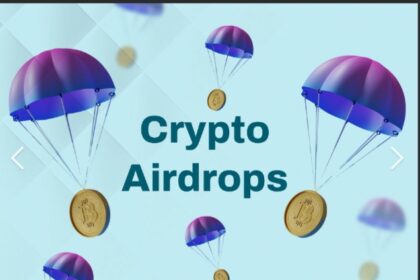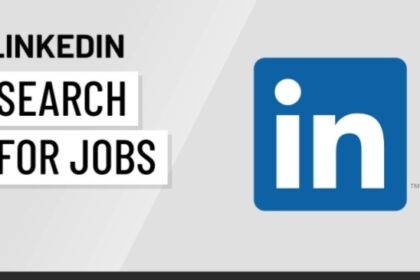Recording your iPhone screen is useful for everything from creating tutorials and walkthroughs to capturing app glitches or saving social media stories. But there’s one common issue users face: recording with sound. Whether you want internal audio (in-app sounds), external audio (your voice), or both, this comprehensive guide has you covered.
In this tutorial, you’ll learn how to screen record on iPhone with sound, using both built-in features and advanced methods. No third-party apps required—unless you want more control.
Why Audio Is Not Always Recorded by Default
Internal vs. External Audio
- Internal Audio: Sounds from the app, game, or video you’re recording.
- External Audio: Sounds captured by the microphone, like your voice or background noise.
By default, iPhone records the screen silently unless you enable microphone access. Internal audio capture is allowed for some apps, but not all, due to privacy restrictions or copyright protections.
Devices and iOS Versions That Support Screen Recording
- iPhone models: iPhone 8 and later
- iOS versions: iOS 11 and above
Ensure your device is updated to the latest version for best compatibility and recording stability.
Step-by-Step: How to Enable Screen Recording on iPhone
Step 1: Add Screen Recording to Control Center
- Open Settings
- Go to Control Center
- Tap Customize Controls (or just “Control Center” on iOS 14+)
- Add Screen Recording to the active list
Now you’ll see the screen recording button in your swipe-down menu.
Step 2: Record with Microphone Sound
- Swipe down from the top-right corner of the screen (Face ID models)
- Swipe up from the bottom if using older iPhones with Home button
- Long-press the screen recording icon
- Tap Microphone On to turn it red (enabled)
- Tap Start Recording
Your iPhone will now record:
- Video on screen
- Microphone audio (your voice, surrounding noise)
Note: It won’t capture in-app sounds unless the app allows it.
How to Record Internal Audio (In-App Sound)
Apple restricts internal audio recording for third-party apps due to DRM and privacy. However, you can still capture internal audio in these scenarios:
1. Using iOS Built-In Recording (When Allowed)
Some apps like Safari, Apple Music, or voice memos allow audio capture natively. Simply follow the above steps without enabling the microphone.
2. Using VoiceOver with Screen Recording
VoiceOver can improve narration syncing:
- Go to Settings > Accessibility > VoiceOver
- Enable VoiceOver
- Combine with screen recording to narrate your own steps clearly
How to Record Both Internal and External Audio (Hybrid Setup)
There is no built-in way to record both internal and external audio at the same time natively across all apps. However, here’s a workaround:
Option 1: Use QuickTime on Mac (Wired Setup)
- Connect your iPhone to a Mac via Lightning cable
- Open QuickTime Player
- Go to File > New Movie Recording
- Select your iPhone as the source
- Click the red record button
- QuickTime captures both internal and mic audio depending on app
Option 2: Use Screen Recording + External Mic
- Enable screen recording with mic
- Use an external microphone (wired or wireless) for better audio quality
- Avoid loud app sounds to keep voice clear
Advanced Tip: Use Third-Party Apps for Full Audio Capture
1. DU Recorder (Limited Availability)
Offers enhanced audio controls and video quality. Apple has removed many such apps from the App Store due to policy shifts, so check availability.
2. Record It!
Allows audio mixing and basic editing
- Add voiceovers after recording
- Trim and export to camera roll
These apps provide more flexibility, but always check for privacy permissions and compatibility with your iOS version.
Editing Tips After Recording
Use iPhone Photos App to trim:
- Open your recording
- Tap Edit
- Drag sliders to trim the clip
- Tap Done > Save Video as New Clip
For more editing options:
- Use iMovie (free from App Store)
- Import into Final Cut Pro or Adobe Premiere on Mac
Troubleshooting Common Problems
No Sound in Recording?
- Make sure Silent Mode is OFF
- Increase volume before recording
- Check app permission in Settings > Privacy > Microphone
Screen Recording Not Starting?
- Restart your iPhone
- Ensure you have enough storage
- Update to the latest iOS version
Legal Considerations
Some apps disable internal audio recording for DRM or copyright reasons (e.g., Netflix, Spotify). It’s illegal to record copyrighted content without permission. Always use screen recording ethically.
Best Practices for Clear Audio Recording
- Record in a quiet room
- Use a lavalier mic or AirPods if narrating
- Pause background music
- Keep phone steady (use a stand or tripod)
Final Thoughts
Recording your iPhone screen with sound isn’t as hard as it seems once you understand the system limitations and available workarounds. With just a few taps, you can create high-quality video tutorials, bug reports, gameplay clips, or narrated walkthroughs.
Use this guide to become fluent in iOS screen recording and take your content creation or tech support skills to the next level.
Need help capturing better video or audio? Check out our full guide to iPhone camera optimization coming next.