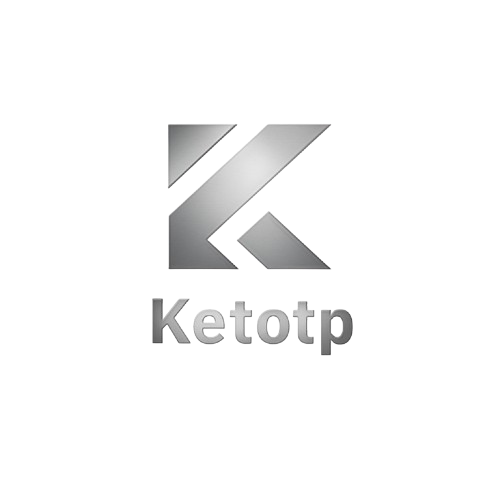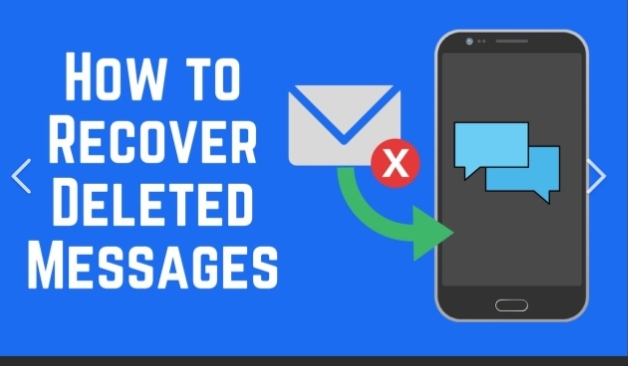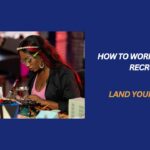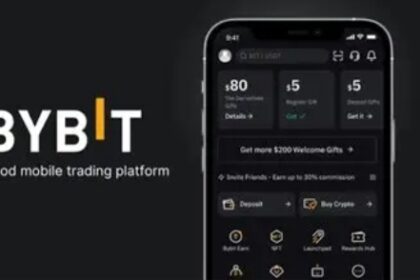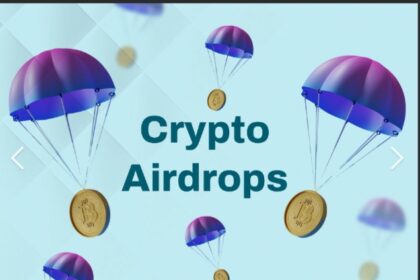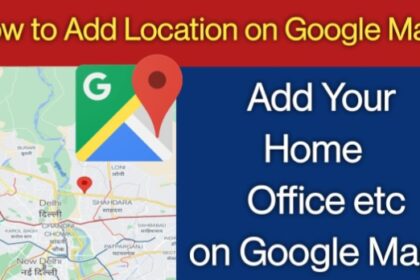Accidentally deleted a text message on your Samsung phone? Don’t panic. Whether it was a critical business conversation, a cherished memory, or something you needed for legal or security reasons, recovery is possible—and often easier than you think.
This in-depth guide covers how to recover deleted text messages on Samsung devices using built-in features, cloud services, PC-based software, and third-party recovery tools.
Each method is explained step-by-step, so you can follow along confidently without risking your data.
Understanding How SMS Deletion Works on Samsung.
Are Deleted Texts Really Gone?
When you delete an SMS, it’s not immediately wiped from your device. Instead, it’s marked as “deleted” and hidden from view.
The space it occupied is flagged as “free,” and only when overwritten by new data is it truly erased.
This window gives you a shot at recovery—but the sooner you act, the better your chances.
Method 1: Restore from Samsung Cloud Backup
If you enabled Samsung Cloud before deleting the message, recovery is simple.
Steps:
- Go to Settings > Accounts and Backup > Samsung Cloud
- Tap Restore Data
- Choose your device and select Messages
- Tap Restore Now
Note: This will overwrite your current messages with the backup. Messages received after the backup will be lost.
Works With:
- Samsung Messages app
- Phones with Samsung Cloud enabled (Galaxy S, Note, A, M series)
Method 2: Use Samsung Smart Switch (PC/Mac)
If you use Smart Switch for regular backups, you can restore messages to your phone.
Steps:
- Connect your phone to your computer
- Open Samsung Smart Switch
- Click Restore > Select Backup
- Choose the most recent backup that includes messages
- Click Restore Now
This won’t affect your other data like photos or apps.
Best For:
- Users who regularly back up via USB or Wi-Fi to PC/Mac
Method 3: Recover from Google Backup
If you use Google Drive backup instead of Samsung Cloud, here’s what to do.
Warning: You must reset your device to restore messages from Google backup.
Steps:
- Factory reset your device: Settings > General Management > Reset > Factory Data Reset
- During setup, sign into your Google account
- When prompted, select the latest backup that contains SMS
- Complete setup to restore texts
Use If:
- Google Backup was active
- You’re okay resetting your device
Method 4: Use a Third-Party App (Without Rooting).
Many Android recovery apps work without root, scanning unallocated memory for recently deleted messages.
Recommended Apps:
- Tenorshare UltData for Android
- Dr.Fone – Data Recovery (Android)
- FonePaw Android Data Recovery
Steps (Typical Flow):
- Install the recovery tool on PC/Mac
- Connect your Samsung device via USB
- Enable USB debugging (Settings > Developer Options)
- Run a scan for deleted messages
- Preview and restore messages selectively
Pros:
- No root required.
- Selective recovery possible.
Cons:
- Not 100% guaranteed.
- May require purchase for full recovery.
Method 5: Root-Based SMS Recovery (Advanced Users).
Rooting gives deep access to system files, increasing recovery chances.
Tools:
- DiskDigger Pro.
- MobiSaver for Android.
- SMS Backup & Restore (for post-root retention).
Risks:
- Voids warranty.
- Increases security risks.
- May brick your device if done incorrectly.
Only advanced users should attempt this. Make a full backup first.
Method 6: Contact Your Mobile Carrier
Some telecom providers store SMS logs temporarily and may provide access under valid circumstances (legal request, security verification, etc.).
Steps:
- Call your carrier’s support line.
- Request SMS log retrieval.
- Provide verification details (IMEI, SIM info, timestamps).
Carrier Response Varies:
- May offer data for up to 90 days.
- Legal documentation may be required.
Preventive Measures for the Future.
1. Use Samsung Cloud/Google Backup Weekly.
Set up auto-backup for messages in Settings > Accounts and Backup.
2. Install SMS Backup & Restore
This free app auto-archives your SMS to Google Drive, Dropbox, or local storage.
3. Avoid Deleting Threads Quickly.
If you think you may need it later, archive the thread instead of deleting.
Can You Recover Messages from WhatsApp or Facebook Messenger?
No. This guide is strictly for SMS/MMS (Samsung Messages app). Apps like WhatsApp have separate cloud backup systems (Google Drive for Android).
Use the app’s own recovery options instead.
FAQs
Q: Can I recover messages deleted months ago?
A: Unlikely unless you had a backup. Deleted messages are quickly overwritten by new data.
Q: Can I recover deleted messages without a PC?
A: Yes, using Samsung Cloud or recovery apps available on Android. PC-based tools generally offer better results.
Q: Is rooting required?
A: No. Rooting increases chances but is not mandatory.
Q: Will restoring backup delete my recent messages?
A: Yes. Restoring a backup replaces current SMS data with older records.
Final Thoughts
Deleting important text messages on your Samsung phone isn’t the end of the road.
With the right combination of backups, recovery tools, and quick action, you can retrieve what you lost.
Always start with cloud-based methods, then try PC tools or contact your carrier if needed.
Moving forward, consider automatic SMS backups to ensure you’re never caught off guard again.
Want more Samsung recovery tips? Stay tuned for our next post on recovering deleted photos and videos from the gallery.