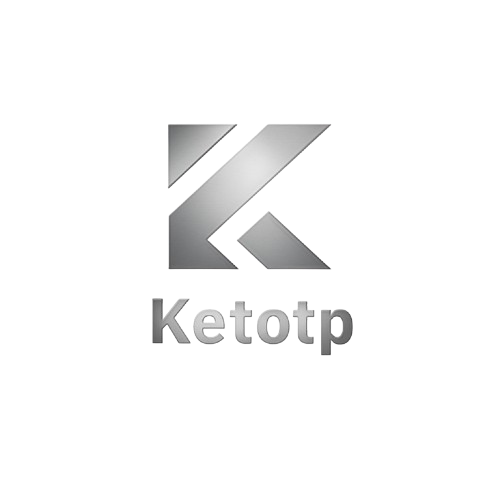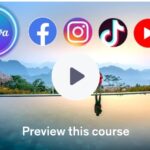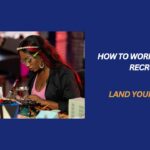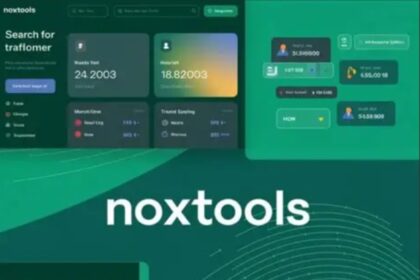Creating engaging videos is now easier than ever, thanks to Canva’s AI-powered tools. With Canva’s latest features, users can quickly generate professional video clips tailored to their needs.
A guide on how to use Canva to create AI-generated videos without needing any advanced video editing skills.
How to Generate AI Video on Canva: A Step-by-Step Guide (Veo 3).
1. Sign Up and Access Canva
To get started, you need to have a Canva account. Visit canva.com and sign up if you don’t already have an account. Once logged in, you’ll be taken to the homepage, where you can start creating videos you need premium version of canva get it here.
2. Locate the AI Video Creation Tool.
On the Canva dashboard, you’ll see a section titled “What will you design today?” Below this, Canva offers several options for creating different types of content.
To start creating a video with AI:
-
Click on “Create a video clip”: This button is part of the AI tools located at the bottom of the interface. It allows you to generate video clips directly using Canva’s AI engine.
Once you click on this, you will be prompted to describe the type of video you want Canva to create. This is where the AI comes into play, turning your text input into a fully generated video.
3. Input Your Video Idea
Canva will prompt you with a text box that says, “Describe your idea, and I’ll bring it to life.” Here’s where the AI truly shines. You can type out a specific idea or concept for the video you want to create.
For example, you can describe a promotional video, an educational explainer, or any other type of video content.
The AI will interpret your text and generate a video clip based on your description.
4. Customize the Generated Video.
Once Canva’s AI generates the video, you can customize it further. Canva’s editor allows you to:
-
Change Text: Adjust the text in the video, change fonts, sizes, and placements.
-
Swap Media: You can replace images or video clips with your own media or use Canva’s vast library of stock videos and images.
-
Modify Audio: You can adjust the background music, add voiceovers, or select new soundtracks from Canva’s audio library.
-
Apply Animations: Add transitions, effects, and animations to elements within the video to make it more dynamic.
5. Refine Video with Canva’s AI Tools.
Canva’s AI also provides suggestions for improvements, such as recommending relevant images, videos, or animations based on your content.
Use these to enhance the video further and ensure it looks polished and professional.
6. Preview the Video.
Before finalizing the video, use the play button to preview how it looks. Check if the animations, transitions, and audio all flow well together.
If you notice anything that needs adjustment, go back into the editor and make the necessary changes.
7. Export the Video
Once satisfied with your video, it’s time to download or share it:
-
Click on the “Download” button located at the top right of the screen.
-
Select the file type (MP4 is recommended for most uses).
-
Click “Download” to save the video to your computer or device.
If you want to share the video directly to social media platforms, Canva offers a one-click sharing feature for platforms like Instagram, Facebook, and YouTube.
Conclusion
Canva’s new AI video creation tool is a powerful addition that makes video production faster and more accessible.
By simply describing your video idea, you can generate a professional-quality video clip that suits your needs.
The ability to customize and refine the video further using Canva’s intuitive editor makes it an ideal tool for marketers, content creators, and business owners looking to create engaging video content quickly.