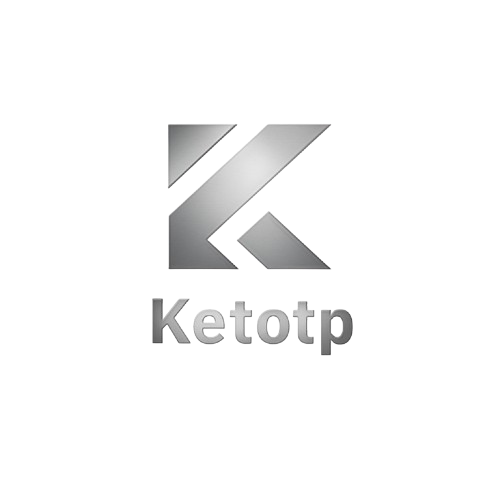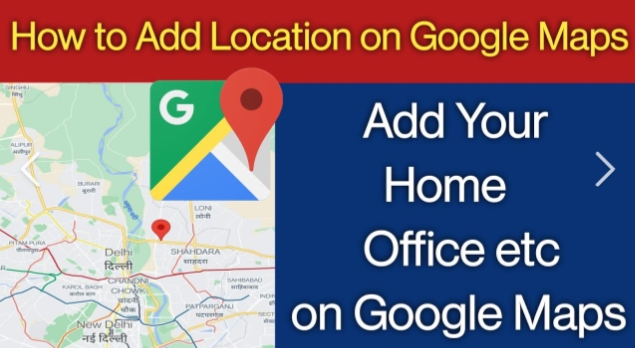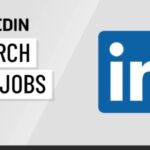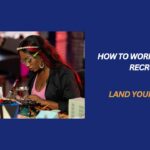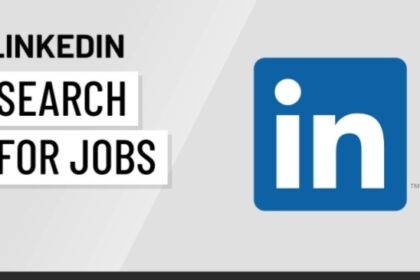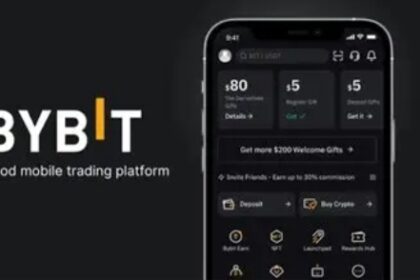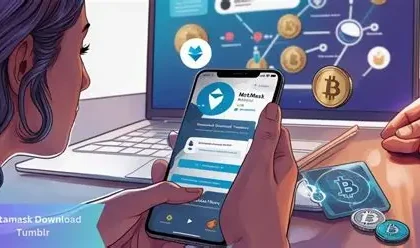Ever tried giving directions to someone and ended up saying, “Just call me when you get close”? It’s time to fix that. Adding your house or office address to Google Maps makes it easy for friends, customers, delivery services, and even emergency responders to find your exact location.
This step-by-step guide shows you how to add your home or business address to Google Maps correctly so it shows up on searches, navigation, and pins. No tech skills required.
Why Add Your Address to Google Maps?
For Homes:
- Accurate directions for guests, delivery drivers, and services.
- Easy ride-hailing pickup and drop-off
- Streamlined emergency assistance
For Businesses:
- Increased visibility in search results
- Customer trust and legitimacy
- Helps with Google Reviews and SEO
Method 1: Add a Missing Place Using Google Maps App.
Steps:
- Open Google Maps on your Android or iPhone
- Tap the “Contribute” tab at the bottom
- Tap “Add place”
- Fill in the details:
- Name: Home, Office, or Business Name
- Address: Full street address, including unit or floor
- Category: Choose from options (e.g., Residence, Office, Restaurant)
- Phone Number, Website (optional but recommended for businesses)
- Tap Submit
Review Timeline:
- Google will review your submission (usually within 24–48 hours)
- You may receive an email once it’s published
Method 2: Add Address via Desktop Browser
Steps:
- Visit https://maps.google.com
- Right-click your house or office location on the map
- Select “Add a missing place”
- Enter the same details as in Method 1
- Click Submit
Use Satellite view for better pinpoint accuracy
Method 3: Claim and Verify a Business on Google Maps
Perfect for business owners who want their office/storefront to appear with full details.
Steps:
- Go to Google Business Profile
- Sign in with your Google account
- Click Add your business to Google
- Enter:
- Business name
- Address
- Business category
- Phone number and website
- Choose Verify by postcard or other method (phone/email if available)
- Wait for verification to complete (usually 5–14 days)
Benefits:
- Show up in local search results
- Get Google Reviews
- Add open hours, photos, services, and promotions
How to Add a Label for Personal Use
If you don’t want to publish the address publicly but want it saved for convenience:
Steps:
- Open Google Maps
- Tap on the location or drop a pin
- Swipe up and tap Label
- Choose or create a custom label like Home, Office, or Studio
These labels are private to your Google account and sync across devices.
What If Your Address Isn’t Accepted?
Tips:
- Use correct formatting (include city, postal code)
- Avoid abbreviations
- Submit again if rejected
- Use a more specific or nearby landmark if exact pin is off
Google relies on user input and map data sources, so persistence pays off.
Tips for Accuracy
- Zoom in and drop the pin exactly on your front gate or door
- Add building or floor number for multi-unit structures
- Upload a photo of your business during submission for legitimacy
- For new houses in unmapped areas, choose the nearest recognizable street.
Benefits After Adding Your Address
- Seamless navigation via Google Maps, Uber, or food delivery
- Easier package deliveries via Amazon, DHL, etc.
- Improved local SEO if you’re a business
- Fewer calls like “I’m around the corner but I can’t find it!”
Final Thoughts
Adding your house or office to Google Maps is more than a convenience—it’s essential for modern living and digital visibility.
Whether you want to be found easily by guests or establish your business’s local presence, the steps are straightforward and free.
Take 5 minutes today and put yourself on the map—literally.
Need help verifying your Google Business listing or optimizing it for search? Our next guide covers that in full detail.