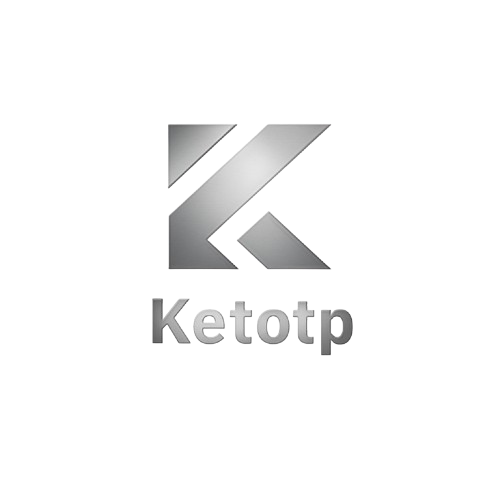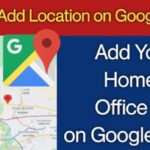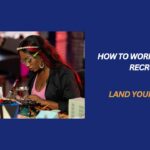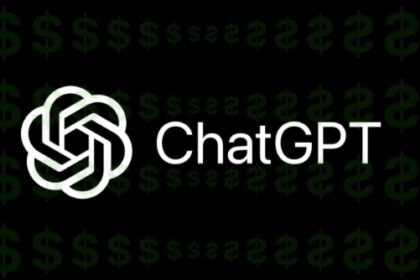If you’ve ever sent a beautiful photo on WhatsApp only to have it show up blurry or pixelated, you’re not alone. WhatsApp compresses images by default to save space and speed up delivery—but that often comes at the cost of clarity.
Whether you’re sending photos to friends or uploading them to your WhatsApp Status, this guide will show you how to send clear HD pictures on WhatsApp without losing quality. No third-party apps required.
Why WhatsApp Reduces Image Quality
The Default Behavior
When you send an image through WhatsApp’s photo picker, it compresses the file automatically. This reduces:
- File size (saves bandwidth)
- Upload and download times
- Server load
The Problem
Compression strips away detail, which:
- Blurs text in screenshots
- Ruins sharpness in portraits
- Makes photos look dull or washed out
If you’re a photographer, designer, or just someone who cares about detail, this is frustrating.
Method 1: Send the Image as a Document (No Compression)
Steps:
- Open WhatsApp and enter the chat
- Tap the paperclip icon (attachment)
- Choose Document instead of Gallery
- Browse to your image file (you may need to tap Browse other docs)
- Select the photo and tap Send
Benefits:
- Sends the photo in original resolution
- No quality loss
- Works for both JPEG and PNG files
Tip:
If your photo isn’t showing in the document picker, move it to a folder like Downloads using your File Manager app.
Method 2: Change Media Upload Quality to HD
WhatsApp now offers an option to preserve higher quality when sending media.
Steps:
- Go to WhatsApp > Settings
- Tap Storage and Data
- Under Media Upload Quality, tap Photo upload quality
- Choose Best Quality
This improves image clarity but still applies some compression. It won’t match the “Send as Document” method.
Method 3: Use WhatsApp HD Photo Feature (2023+ Update)
In newer versions of WhatsApp, you can send HD-quality images with a single tap.
Steps:
- Open a chat and select an image
- Tap the HD icon in the top toolbar (beside crop icon)
- Choose HD Quality
- Tap Send
This sends a higher-resolution version of the image with minimal compression.
Availability:
- Works only on updated WhatsApp versions (Android and iOS)
- Some older devices or beta builds may not support it
Method 4: Upload HD Picture to WhatsApp Status
WhatsApp also compresses Status uploads, but here’s how to retain more quality:
Option 1: Crop Before Upload
- Use a photo editing app to crop or resize your image to 1080×1920 (recommended Status resolution)
- This reduces WhatsApp’s need to compress it
Option 2: Use HD-Optimized Format
- Save your image in JPEG with 80-90% quality
- Avoid overly large PNG files
Option 3: Upload Through File Manager (Android Trick)
- Use a third-party file manager with WhatsApp integration
- Upload directly as a file to Status (if supported)
Bonus: Send HD Photos to Multiple People or Broadcast
Want to send clear photos to multiple contacts without losing quality?
Tips:
- Use the Send as Document method in Broadcast Lists
- Avoid forwarding compressed images—they get worse with each share
- Always re-upload from original source if sending to new recipients
Comparison Table: WhatsApp Image Quality Methods
| Method | Compression Level | Ease of Use | Best For |
|---|---|---|---|
| Default Photo Upload | High | Very Easy | Casual sharing |
| Send as Document | None | Moderate | Original-quality transfers |
| HD Button (in-chat) | Low | Easy | Fast HD sharing |
| Best Quality Upload (Settings) | Medium | Easy | Improved group sharing |
| Status Upload with Resize | Medium | Moderate | Sharper Status posts |
Pro Tips for HD Image Sharing on WhatsApp
- Use Wi-Fi for large image transfers to avoid data limits
- Rename files clearly when sending as documents so recipients know it’s an image
- Avoid screenshotting photos—it reduces quality; send the original
- Update WhatsApp regularly to access new HD features
Final Thoughts
Sending crystal-clear photos on WhatsApp doesn’t have to be a mystery. Whether you’re sharing a professional shot, a travel memory, or uploading to your Status, using the right method ensures your images look their best.
For the absolute highest quality, use the Send as Document option. For a balance of convenience and clarity, the HD button or Best Quality setting will do the job. And for Status updates, prep your image before posting.
Want to learn how to send full videos on WhatsApp without compression? Stay tuned for our next guide.