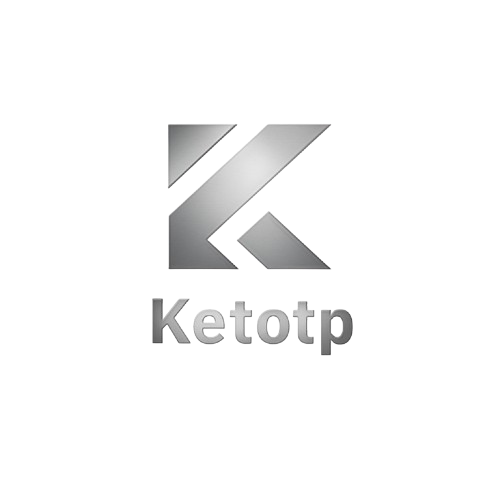Contact Us
Contact US
General Customer Care & Technical Support.
As we address the needs of our customers, email wait times may be longer than usual. In an effort to give you the best customer experience possible, we encourage you to take advantage of our phones. In most cases this is the fastest and easiest option.
Send a Mail to : Admin@Ketotp.com
Find Us on Social: