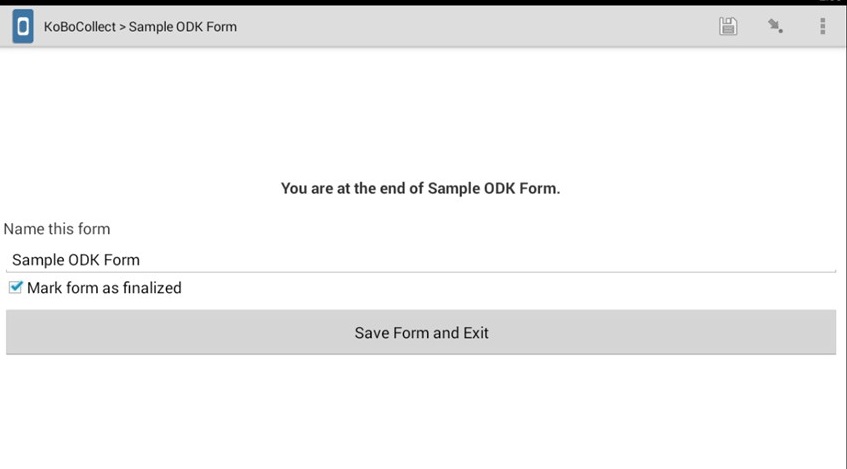Here is everything you need to know on How To Use KoboHow To Use Kobo App.How To Use Kobo App.
Kobo app, commonly known as the Kobo Collects app serves as a reliable platform where one can collect data using two devices: laptop and mobile devices.
Ok this guide, we will discuss much more about how to use the kobo app on your devices.
Kobo collects is an android base application, that is hard to collect data which feeds into the Kobo Toolbox account. Similar to other ODK interfaces, Kobo collect can be simply installed on one’s phone from the google play store.
Due to portability and the ability to utilize the forms offline, many choose to use the Kobo Collect app on their phones.
The Kobo Collect app is best used on a phone or tablet if:
- More than 50 household or field-level surveys are required.
- You can save your forms on your phone and submit them when you have Internet access if you have restricted Internet connectivity.
- There aren’t many enumerators and there isn’t much equipment available, enumerators can simply use their smartphones or tablets to collect data.
Requirement
- At least a decent smartphone with an Android 4.0 version and at least 1 GB of RAM.
How To Use Kobo App
Install The Kobo App On Your Device:
Follow the steps below to install the kobo app on your phone:
It is important to note that, the app can only be used on Android, whether it be a phone or tablet.
- Now to install the apps navigate to the google play store, and search Kobo Collect.
- There will appear the app logo, click on it, and click on “Install”
- Once installed, open the kobo app, and do to the settings(by pressing the there dots on the side of the phone)
Set Up The Kobo App
- It is necessary to input the URL into the General Settings tab. Input http://kc.humanitarianresponse.info/yourusername into the Kobo Toolbox account after obtaining your username.
- Enter your username here.
- And if you have a Gmail account, enter it under Google account.
- Return to the home page (where you will see the form options).
Collecting and Saving Data
- Click on GET BLANK FORM. Place a checkmark next to the form you wish to use.
- Then click GET SELECTED.
- Press FILL BLANK FORM and select the form you wish to use and e to begin gathering data.
- When you have finished gathering the data, you will arrive at the last page, which reads YOU ARE AT THE END OF THE FORM.
- If important, modify the form’s NAME.
- Uncheck “MARK FORM AS FINALIZED” if you are unsure of your response yet.
Submit The Form
- Just click SAVE FORM AND EXIT.
- Look under EDIT SAVED FORM to see forms that have been saved but not yet submitted.
- Click GO TO START, then read through your answers to the finish.
- Verify that MARK FORM AS FINALIZED has been checked by repeating step 11 and making sure.
- You’ll be sent back to the home page.
- Under SEND FINALIZED FORM, you can see your finished forms. When you have an internet connection, review all of your completed forms before clicking Submit.
In addition, you can try installing Bluestacks, an Android emulator for laptops, desktops, and Macs suppose you don’t own a smartphone but would want to enjoy Kobo Collect in the comfort of your laptop or desktop!
After some time of gathering information, head over to Module 4 to see how many form submissions you’re getting!
Conclusion on How To Use Kobo App
According to the details above e in the tutorial about How To Use Kobo App, it can be concluded that it is easy to use the app.
So make sure to carefully read through the post to find get acquainted with the necessary information.
Be sure to share this article with your family and friends
Robomin is a freelance writer and blogger who covers topics related to Account Creation, gadgets, Refunds, and how to delete An Account. He has a passion for new and innovative technology and enjoys sharing his knowledge with others