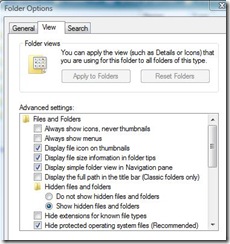Many benefits are embedded in the features the RSS offers, however, It might be tiring and some might want to disable it on one’s MS outlook.
In this post, I will address the relevant information concerning how to disable the RSS feed.
Description
RSS is short for Really Simple Syndication which is a web feed, is a feature that provides a quick way to read the latest updates from your favorite websites.
Many websites offer RSS Feeds so that when a news article or a summary of an article is posted, it’s also sent to your RSS Feed folder in Outlook.
RSS feeds are great for getting alerted to new articles on your favourite sites. But your time shouldn’t be taken up with reading work articles. Split your professional and personal subscriptions by adding work feeds to Microsoft Outlook instead.
Regulating feeds in Outlook is relatively easy, although it can only be done in the desktop Outlook client. If you only use the Outlook web app, there are plenty of other good feed readers, for example, Feedly or Inoreader, to choose from instead. Alternatively, you can subscribe to your feeds using Slack or Microsoft Teams.
RSS feed on Outlook
RSS Feeds are a simple way to stay up to date with your popular websites, such as blogs or online magazines. If a site offers an RSS feed, you get notified whenever a post goes up, and then you can read a brief or the whole post.
And, if you turn on RSS Feed Synchronization in Outlook, any feeds you subscribe to and their posts are delivered straight to your Outlook RSS Subscription folder.
How to Disable RSS Feed in Outlook 365
The following are steps on how to disable the RSS feed in Outlook 365:
To disable the RSS feed feature in Outlook 365, follow these steps:
- Open Outlook 365 and click on the “File” tab in the top left corner of the window.
- In the “Account Information” section, click on the “Account Settings” button.
- In the “Account Settings” window, click on the “RSS Feeds” tab.
- In the “RSS Feeds” tab, select the RSS feed that you want to disable and click on the “Remove” button.
- Click on the “Close” button to close the “Account Settings” window.
- Click on the “Close” button to close the “File” tab.
- This will disable the selected RSS feed in Outlook 365. If you want to disable all of the RSS feeds that you have subscribed to, you can select them all and click on the “Remove” button to remove them all at once.
Remove RSS feed from outlook video tutorial
Conclusion on How to disable RSS feed on Outlook 365
In this post is imbedded comprehensive details concerning the relevant information on how to disable RSS feed on MS outlook 365, so it is justice to state that there should be any more questions concerning the topic of how to disable RSS feed on Outlook 365.
It is advised that one carefully follow through with the information provided in this post to have the right results.
Robomin is a freelance writer and blogger who covers topics related to Account Creation, gadgets, Refunds, and how to delete An Account. He has a passion for new and innovative technology and enjoys sharing his knowledge with others