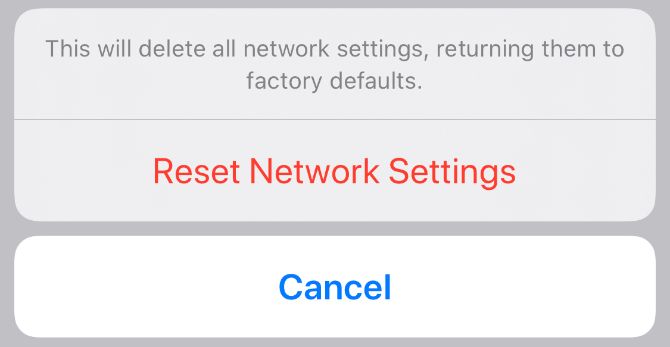A Wi-Fi connection is an essential function of any iPhone but sometimes a poor signal interferes with surfing the web, using apps, or streaming. In these instances, you should look at ways to improve the Wi-Fi performance on your iPhone.
Let’s look at fixes that can help you when your iPhone’s Wi-Fi isn’t working properly.
This article covers several of the best ways to boost a signal on the iPhone, what can be behind a decrease in network quality, and the deal with those iPhone signal booster apps.
How Can I Increase My Mobile Signal Strength?
Thankfully, there are many proven solutions for poor iPhone signal strength. Here are nine of the best ways to get more bars on your iPhone, increase your download speeds, and improve your call quality.
1. Restart Your Router
This is an often-overlooked step, but sometimes restarting the router is all it takes to fix Wi-Fi problems on your iPhone—especially if other devices are having trouble. Restarting your router brings it back to a fresh state, clearing any temporary problems.
To restart your router, simply locate its physical power button and toggle it off and back on. Alternately, you can disconnect the power plug. Wait for a minute or so before switching it back on.
2. Experiment With Router Placement
The average Wi-Fi signal has a range of about 150 feet indoors. A longer distance between your iPhone and the router results in a weaker signal, so consider moving your router closer to where you use your phone the most.
Wi-Fi signals can also get blocked by barricades, such as walls and floors. Try positioning the router in a place that’s within eyesight, clear from barriers. Having your router up higher helps avoid interference from furniture and similar.
To check the strength of your connection on an iPhone, look at the cone-shaped stripes at the top-left corner, which indicates Wi-Fi strength. Three bars mean the signal is strong, two bars are moderate, and one bar means it’s weak.
If you live around a lot of people, network congestion could also be an issue. Follow our guide to changing the channel on your router to pick something that’s less congested
3. Remove Your iPhone’s Case
While a good iPhone case shouldn’t affect your signal strength too much, some can make it harder for the antennae in older models to connect to a network as well as they should.
Most of the materials used in the production of phone cases don’t block or interfere with Wi-Fi signals. However, some can—these are usually metal cases. Metal disrupts the transmission from the antenna, which is located somewhere near the top of your iPhone, depending on the model.
If your phone case is metal-plated, swap it out for a silicone, plastic, or leather one instead. You should also avoid using metal rings or PopSockets that stick to the back of the phone.
The easiest way to test if your phone case is weakening your smartphone’s signal is to remove it and check if you get more bars or a better quality phone call experience.
4. Disable Wi-Fi
If you frequently get frustrated with slow download speeds on your iPhone, try turning off the Wi-Fi and using your cellular connection to download apps or stream media.
Depending on the internet provider you use and your location, your internet may be slower than your phone carrier’s network.
5. Cut Down on Network-Heavy Activity
Downloads, streaming, and certain apps can hog your available bandwidth. You should check what’s using your bandwidth to pinpoint any clear culprits. If this doesn’t turn anything up, you’re going to have to run each app or function individually, one at a time, to see which ones are affecting the Wi-Fi.
Thankfully, there are also a few ways to cut down the amount of bandwidth your iPhone uses. First, you can check which apps tend to gobble up the most bandwidth by viewing their data usage on your iPhone. Depending on when you last reset the statistics, however, this might not be very accurate.
To check data usage on your iPhone:
- Go to Settings > Mobile Data.
- Scroll through the list of apps in the current period and view their data usage right below the names.
Next, you can turn off automatic app updates to reduce bandwidth usage in the background:
- Go to Settings > App Store.
- Turn off App Updates.
6. Use Wi-Fi Instead
On the flip side, your Wi-Fi could also be a solid alternative to your cellular provider if you’re in a remote area with little coverage. Apple’s iPhones support a feature called Wi-Fi calling, which essentially allows you to make regular phone calls over your internet connection when your cellular signal is weak or offline.
There are also many iPhone apps that you can use to make free phone calls over Wi-Fi as well, and most, like WhatsApp, even support free international calls when used correctly.
7. Update Your OS and Apps
Updating both your iPhone’s operating system and iOS apps can fix various glitches or bugs you may be experiencing. iPhone updates can also increase your smartphone’s security and add extra features and functionality, making your smartphone more functional and efficient.
A device with out-of-date software could impair your Wi-Fi connection. iOS updates fix bugs and improve the overall operability of an iPhone, including network performance.
To update iOS:
- Go to Settings > General.
- Select Software Update.
- If there’s an update pending, choose to install it.
8. Reset All Network Settings
If all of the above failed, try resetting the network settings on your iPhone. This will clear all saved Wi-Fi networks; you may also need to set up VPNs and cellular options again.
To reset network settings on iOS:
- Open Settings and select General.
- Scroll down to Reset.
- Choose Reset Network Settings.
This will ask for your iPhone passcode to confirm, then reboot the device.
Conclusion on How To Boost Internet Signal On iPhone
In conclusion, the above information concerning How To Boost Internet Signal On iPhone is comprehensive enough for anyone even a newbie. Now make sure to go through the steps provided in this post, and you will surely come out with the desired result.
Additionally, it is important to carefully follow through with the information above to come up with the desired result.
Be sure to share this post with friends and family.
Robomin is a freelance writer and blogger who covers topics related to Account Creation, gadgets, Refunds, and how to delete An Account. He has a passion for new and innovative technology and enjoys sharing his knowledge with others