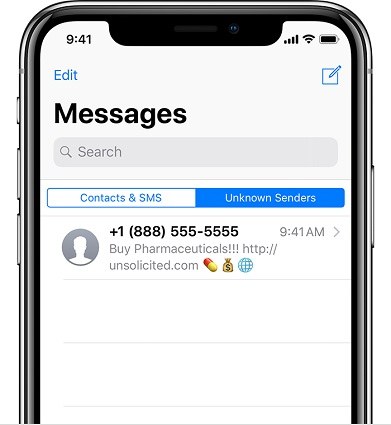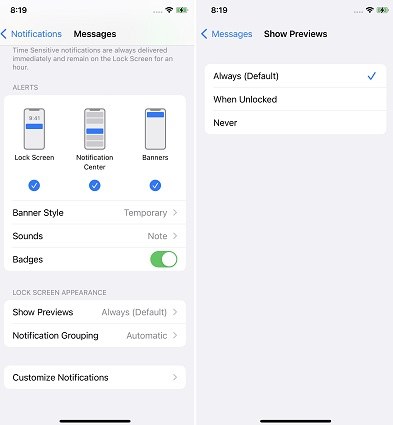Apple is a well know tech companies, that are most known for producing one of the best phones on the planet which is called the iPhone.
Apple is also known for its popular services around user privacy. Whether it is about protecting users data or restricting third party apps with strong privacy control.
Apple has set the history of being the most privacy-centric platform on the planet. Which is then reason why we can find several built-in ways to hide our data such as messages on the iPhone.
Yes, many people hide their messages to keep their privacy away from others and protect important information from disclosure. Still, it is common among many to hide some messages for some time, but later struggle with finding those hidden messages.
So, the question now is how to find a hidden or deleted messages on iPhone? This article is the answer to such situation.
Here in this post, we will address relevant/important information concerning how to find deleted or hidden messages on iPhone in no time.
Proceed into the post, and carefully read through the post to achieve the desired result.
How to Find Hidden/Secret Text Message on iPhone
There are different reasons why people hide their text messages on their iPhone, while some hide and are unable to find them.
Suppose you’re wondering how to see hidden messages on iPhone and are confused, either hidden text messages are permanently deleted from their iPhones or you can access them later if you want to.
The answer to this question is yes. Hidden messages are still stored on your iPhone and you can view them from message app. To view the hidden messages on your iPhone, you have to follow the steps given below:
- First from the home screen of your iPhone; click on the message app.
- And after the messaging app has opened, switch to “Unknown Senders” list.
- Then, a list of hidden messages from unknown senders will appear on the screen. And after it has appeared, you can then click on the secret/hidden message you are finding.
By following the steps discussed above, users who don’t know how to find hidden text messages on the iPhone can easily view hidden text messages.
How to Hide Messages on iPhone
Earlier in this post, we spoke on how to find secret/hidden messages on the iPhone, but in this section we will discuss on how to hide messages on the iPhone.
Below are the steps involved in hiding messages on the iPhone:
Turn off messages preview
Sometimes it can be annoyed when someone continually message you, especially when you are busy. So the easiest way to secure your text message is to turn off the message preview feature on your iPhone.
And turning off this feature doesn’t prevent your iPhone to store messages in the message app. But content and name of the sender will not appear on the mobile screen anymore.
Follow the steps given below:
- On the home screen of your iPhone, navigate to the “settings”. And after clicking on it a list of options will appear on the screen.
- Then you select the “Notifications” option from the list and click on it.
- Scroll down, and there you will find the “Message” option.
- Go to the “Options” and click on the “Show Previews” option.
- Three modes of the preview will appear on the screen named “Always”, “When Unlocked” and “Never” respectively. Tap on the “Never” option. From now on, the preview of incoming messages will not appear on the screen anymore.
Use third-party apps to hide iPhone messages
Though there is the option of turning off the message preview option, users can also use third -party apps to completely hide the chat threads from the list of messages in the message app.
Although these third-party apps claim to provide utmost security for data privacy, be attentive while installing these apps. Most of the security breaches and cyber theft attempts are also made via third-party apps, as some of these third-party apps have hidden trojan files that pose a serious threat to one’s privacy.
Below is the list of some of the third-party apps for hiding messages on iPhone:
Signal
Signal is a social app with the focus on user privacy protection. The specific features are as follows:
- Share without insecurity: end-to-end encryption keeps your messages safe.
- No ads, trackers and kidding: no ads to disturb the communication between you and your friends
- Free charge: you are free from any charges when using it.
PrivateLine
it is an app with so much in it, such as; encryption authentication, digital signature, remote launch applications, file sharing and some other features. Below are some of its features:
- Multiple numbers with a phone.
- Locking all photos and videos.
- Burning numbers anytime.
- Unlimited texts and calls.
- End-to-end encryption.
- Sending messages anonymously.
Dingtone
Dingtone is an app that allows the user to make free calls to any telephone number; below are the features of the app
- Free phone calls home and abroad.
- Unlimited text messages to/from anyone.
- Great call quality, HD voice over cellular data and WiFi
- Walkie talkie mode for instant push to talk.
- Group conference calls up to 8 people.
- Group messaging with up to 100+people.
How to Retrieve Deleted Text Messages on iPhone Via iCloud Backup
Suppose you have backed-up or synced all messages to iCloud before deletion, in such situation, one can retrieve the deleted messages from iCloud backup.
- First you go the home screen and click on “Settings icon” > tap on your name > then click on iCloud Backup> after that, you check whether the last backup time is before deletion.
- Secondly you return to the Settings page > click General > Reset > Erase All Content and Settings > Erase Now. Then, please wait until it finishes erasing your device.
- Then the third step is to set up your iPhone with the on-screen instructions until you reach the Apps & Data screen.
- Tap the Restore from iCloud Backup option > enter your Apple ID password > choose the latest backup file.
- Click on the “Restore” to start the process. When completed, check if the deleted messages are back on your iPhone.
Conclusion on How To Find Secret Messages On iPhone
In conclusion, the above information concerning how to find secret messages on iPhone, is comprehensive enough for anyone even a newbie. Now make sure to go through the steps provided in this post, and you will surely come out with desired result.
We provide a step-by-step guide to our users about how do you find hidden/secret text messages on iPhone. Apart from that, backup of text messages from iPhone to PC is the best way to secure personal data. Users can use iCareFone software which is the best iOS data handling tool.
Robomin is a freelance writer and blogger who covers topics related to Account Creation, gadgets, Refunds, and how to delete An Account. He has a passion for new and innovative technology and enjoys sharing his knowledge with others